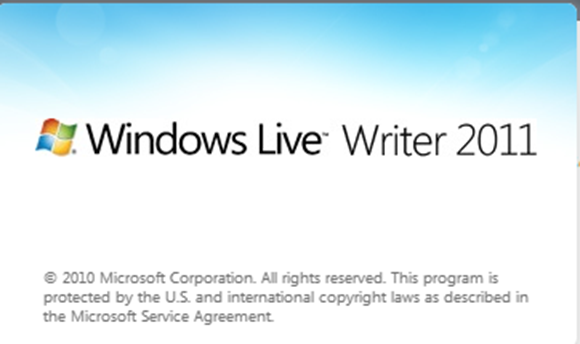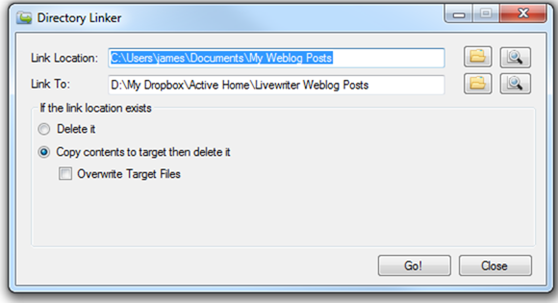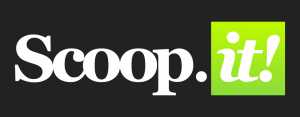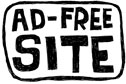Posts tagged essential windows installation

LastPass–A Very Handy Password Manager
Dec 2nd
Image: Some rights reserved by izik
Like most people, I have more passwords for various internet sites than I can possibly remember.
For ages I have used Firefox as my main browser and set it to remember my passwords, which was a handy way to overcome my memory deficiency. You can do the same with other browsers.
From a Firefox-user’s perspective, this can be problematic: (a) you can see them pretty easily from Tools / Options / Saved Passwords and, although it is possible to lock them with a master password, my understanding is that (b) Firefox stores them in a simple text file that can easily be retrieved if you have the right know-how. This is potentially a major security problem, if for example, you lose your laptop.
The other issue with the above approach to passwords is that you have to set up your passwords across any separate computers you use. There are online syncing facilities for passwords available, such as Foxmarks. Online syncing of passwords, however, makes people understandably nervous. Having your passwords out there somewhere in the cloud feels less secure than the fact that your laptop might get stolen.
I have started using an online syncing service, however, and I think it is great: LastPass. You need to judge for yourself whether you are comfortable with online sync. I currently reserve some paranoia – I have not yet submitted my bank passwords, although that seems irrational given my understanding of how it works, and the fact that I have already submitted many key identity-linked passwords such as email accounts. I think I will move to linking bank passwords as well sometime.
You install the software on your computer. You give the software a master password which is stored locally on every computer you set it up on. The master password is needed to unlock the encrypted list of passwords which are stored online. The master password is only stored on your computer(s) when you are logged in, and even then, only after you have typed it in. (You can save it on the computer but that defeats the point.) Ultimately it stays safely in your head.
It has lots of useful features like:
- one-click sign in to sites which it recognises you have a password for
- worlks across different browsers (Internet explorer, Firefox, Chrome, etc) and different operating systems (Mac, Windows, and Linux)
- it can generate rock-solid passwords for you when you sign up to new accounts
- it can save fill-in form information for quickly filling in online forms
- there are mobile versions available
As I say, you’ll need to decide whether this idea for managing your passwords is for you, but weigh it against the approaches many people use to handle passwords (including the very vulnerable one password for all) and it soon makes a whole lot of sense.
It also comes highly recommended by some well respected organisations:
http://www.economist.com/node/15141284?story_id=15141284
http://lifehacker.com/5041463/lastpass-saves-and-syncs-passwords-between-all-your-browsers

Windows Live Writer – Excellent if you Blog
Nov 24th
This is one of the programs installed on my computer that I now use the most often. It’s free to download as part of the windows live essentials suite (incidentally I don’t install any of the other programmes from that suite of software as I don’t currently have a real use for them, although Movie Maker does have its place).
I am using Live Writer right now. It is simply excellent if you use any sort of well-known blogging platform such as Blogger and WordPress (I use both for different purposes).
Why is it so good? Here are a few reasons:
- It is as simple to use as a word processor. It has a simple interface, makes the most of the screen space and is much easier to use than the usual online editors many people use for their blogs.
- It has good spell check, word count, formatting options as you might expect from a simple word processor.
- You can use it offline, and then when you have created a post, you can connect to the internet and publish.
- Once you link your blog account to it (which is straightforward), it detects your theme, categories, tags, etc. and updates when those change.
- You can link to as many blog accounts as you like and switch between them easily.
- You can drag and drop pictures in and adjust their settings quickly (including the default settings of your pictures which is itself a real time saver).
- You can paste youtube embed code in (even if you are not in the html view) and it picks it up straight away.
- Adding categories, tags, time and date posted is easy to do, and it reminds you if you haven’t.
- You can easily access previous posts and pages that have been published (it detects the list and downloads the ones you choose quickly enough). This is handy if you want to adapt them.
- It is customizable with plugins developed by a community of programmers who use this software. However I no longer use these much as Live Writer is quite often updated with internal improvements that fill the same gaps that some of the plugins used to .
- You can store draft posts and pages locally, handy if you work on some posts more gradually, coming back to them in more than one sitting.
And here’s a real bonus if you use Dropbox. I am about to go home to another computer where I will pick up the next sentence on another computer … So I’ve now picked this post up again, this time from home, because it is synced across my dropbox account. You have to set this up your self using a nifty piece of software called DirLinker and redirecting the Weblog Posts default directory (in My Documents) to a folder in Dropbox. Do this on each computer. Although it is not a straightforward a solution, it’s well worth the effort if you’d like to use Live Writer across multiple computers.
Download and info: http://explore.live.com/windows-live-writer
Antivirus Software
Oct 25th
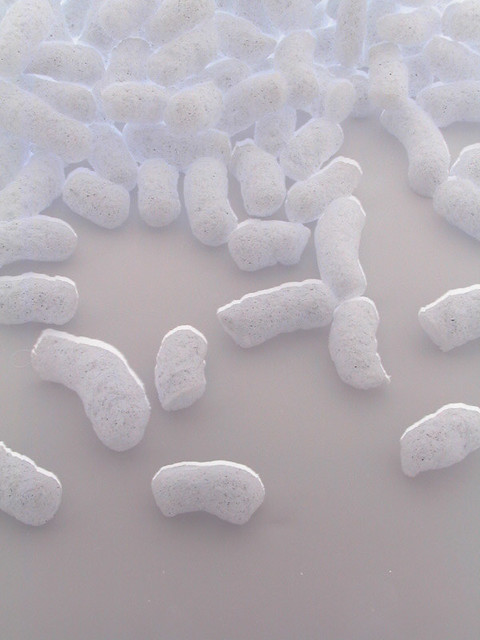
![]() Some rights reserved by Creativity103
Some rights reserved by Creativity103
Once you have your internet connection established on a computer with a fresh Windows installation, the first thing to download and get up and running is some Antivirus Software.
My current favourite is Microsoft Security Essentials.
http://www.microsoft.com/security_essentials/
I prefer this package because it is free, lightweight and unobtrusive. It automatically updates without you having to think about it. Works a treat on Windows 7 for example.
Otherwise, I have also used Avast! antivirus over the last few years (note – don’t install more than one antivirus program – this can seriously slow down your system). Avast! is free, with automatic updates, but you have to renew your ‘subscription’ every year (relatively painless to do). Also a voice will remind you every time ‘virus database has been updated’ which might begin to annoy, but this reminder can be easily turned off.