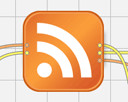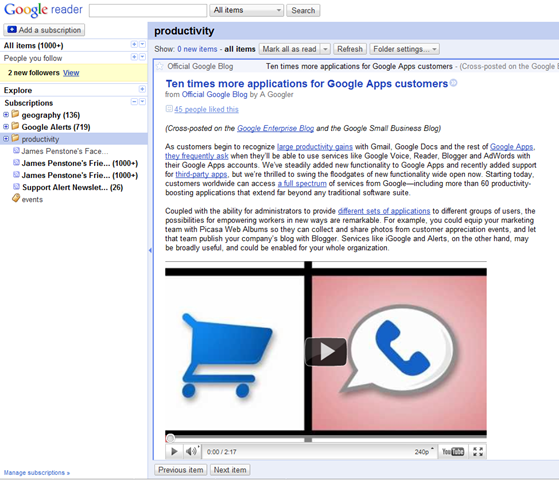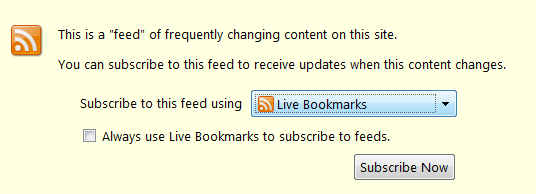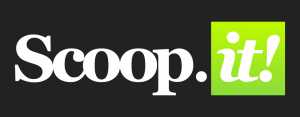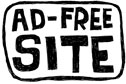Posts tagged rss

#15MINPLN No. 6 – Priming the Pump Using an RSS Reader
Nov 19th
Short version:
Start using an rss reader (here I recommend Google Reader) to set up a constant feed of articles, posts and updates from useful websites.
Image: Some rights reserved by avhell
Long version:
This step involves setting something up so that you can ‘breathe in’ more effectively, and also so that you can breathe out some useful findings relevant to your fields of interest (see #15MINPLN No. 2 – Breathe In, Breathe Out).
There will be many websites which you could be visiting on a regular basis (if you had the time), some of which you are aware of now and some of which you will come across as you find recommendations from online colleagues. Such websites deal in information which you (a) would like to be better informed about for the sake of your professional development and (b) might like to share with other people via your PLN. As discussed in #15MINPLN an important point here is to share, and etiquette asks of you to try to give as much as you take. Re-tweeting other’s finds on twitter is fine (for example), but you ought to try and bring fresh findings of your own, so it’s a very good idea to have additional sources, and an rss reader can be an excellent such source.
Image: Some rights reserved by *ejk*
RSS is commonly though to stand for Really Simple Syndication but I wouldn’t dwell on what it means for too long. The idea behind an rss reader is that it brings you the headlines and you decide whether you want to read a particular article in depth or whether you want to move on. There is typically a headline view that facilitates this so that you simply see the titles of each article or post. A separate view can be used to see more of each article (if not the whole thing). A good way to think of it is as a kind of email ‘inbox’ but exclusively from sources you value. You don’t have to ‘reply’ to these ‘emails’ [read ‘updates’] although you probably could leave a comment on most of them if you so wished. However, you can easily ‘forward’ them on to others via real email, twitter, etc.
There are several benefits of a rss reader such as Google Reader. Here are a few:
a) The simplest and primary advantage: you can access updates from multiple sites in one place, rather than taking time to visit them separately.
b) You can group your ‘feeds’ (as these regular updates are called) by categories of your choosing. So, if you for example are interested in more than one curricular subject, you could have separate groups of feeds for each subject, rather than overlapping the two. (Note, though, that you might still prefer to keep all of your feeds coming to the same, uncategorised place as by setting separate categories you have set up the equivalent of more than one place to visit).
c) You can use this as a store of information as much as a regular update. For example, I do have a separate category for Geography feeds that I deliberately do not consult on a regular basis (by contrast, I have another more general collection of feeds that I do try and visit frequently). Knowing that good Geography stuff is being harvested by the rss feed reader and stored under my account’s Google Reader, I can search that repository of unread information when I want to look up something specific to Geography education. This gives me a hand-picked and much more focused collection of articles that get searched in an instant as and when I need to do so.
d) You can identify favourite articles for later and share them with friends who also use Google reader. I find Google’s simple starring system very useful for keeping track of those I want to come back to in the near future if I don’t have the time of resources* to do so as I read them. (*I sometimes read my feeds on my internet-connected phone, but want to come back to some of them properly later when I have a full keyboard and screen).
Adding a feed to Google Reader
Make sure you access and save the link for Google reader: http://www.google.com/reader as this is where you’ll head once your feeds are set up.
Here is a very short guide to setting up a feed to arrive in your Google Reader.
1) Make sure you are signed in to your Google account.
2) Visit a useful website which you know updates regularly.
3) Look for the RSS button and click on it. It often looks something like this:
Icon: Some rights reserved by dullhunk
4) You should get a message like this:
From the drop down menu, select Google and you could also then check the box for ‘Always use Google to subscribe to feeds.’
Notice that by doing the above you answering on of the questions in #15MINPLN No. 4 – 15+ minutes of Inspiration … you can now see how other educators are already sharing their stuff with others in this way, making it easy for others to grab an rss feed of their updates.
However, if you want to learn the finer details about the power of this online tool, I suggest you visit this site:
eHow.com Video Series on How to Use Google Reader.
To get started, here are just two of the sites which offer technology-related feeds that I have in Google Reader for regular viewing. I have found these valuable in shaping my own Professional Development online, but note that they are not education-focused. Clicking on these links should take you straight to step 4 in the guide above.
Next in the #15MINPLN series: No. 7 – Get Social with your Bookmarking.